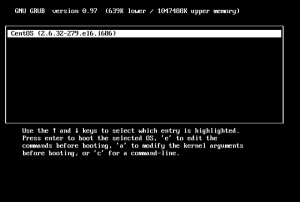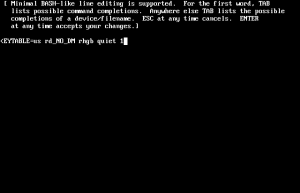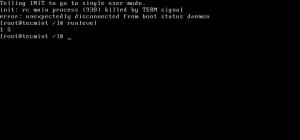Virtual Host + Apache httpd server + Tomcat + mod_jk connector
In my last post (Virtual Host in Tomcat) we discussed about how setup the virtual host in Tomcat. Its cost effective technique because only one public IP is enough to host multiple domain. If we have big organization and each department want to host their website in locally in different machine. then how to achieve the virtual host concept?. In this post we will see the how we do this.
Update : I posted Virtual Host + Nginx + Tomcat Its easy to configure, compare to Apache httpd server
Problem Scenario:
In big organization they have multiple department, each department want to host their website in different machine. so these websites are accessed locally with different local IP address.
When we mapping to public address then we face the problem. We have two choice either purchase as many public address or Put one server front and delegate these request.
We going to use 2nd option. we put Apache httpd web server in front of all department servers. so only one public IP is enough. All domain DNS entries are pointed to Apache httpd server. Then Apache server delegates these request to corresponding tomcat server. This process is completely transparent from users(browser) perspective.
Outline Structure of Virtual Host Implementation
How Apache httpd web server communicate to Tomcat server
Before we going to detail about how communication happen between httpd server and tomcat
How many ports are bind when we start single tomcat?
shutdown port
http connector port
https connector port (optional)
ajp port
The port configuration are stored in $CATALINA_HOME/conf/server.xml file. we can change the ports when its necessary.
here AJP(Apache JServ Protocol) is a binary protocol that can proxy inbound requests from a web server through to an application server that sits behind the web server.
Apache httpd webserver communicate to Tomcat sever through AJP protocol.
When we install Apache httpd server, It don’t have inbuilt capability to support ajp protocol. so we need mod_jk module. Its add the ajp support to Apache httpd server.
Steps to Implement Virtual Host Concept in this Scenario:
Install Apache httpd Web Server
Install mod_jk connector
Configure JK Connector
Configure Apache httpd server apply virtual host concepts
Prerequisite : We already installed Tomcat in different departments and deployed the application and works fine.
Install Apache httpd web server
We can install Apache web server in two ways.
– Binary module
– From Source
We can install Apache httpd server from distribution package manager (either apt-get or yum). Or we can download the source code and then compile and install.
Note : –
we need to install apr, apr-util and pcre libraries because Apache httpd server depends on these libs.
But these libraries are no need to install from source. because we not going to do any customization.
so install these lib as binary using apt-get (debian/ubuntu) or yum command (redhat/fedora).
in ubuntu u can search through
sudo apt-cache search apr
we use second option. First download the httpd server source code from here . then extract it and install
./configure –prefix=/usr/local/apache –enable-rewrite=shared –enable-proxy=shared
make
sudo make install
here
–prefix option to mention where the location we going to install Apache httpd server.
–enable-rewrite and –enable-proxy options to enable these module in shared mode. These modules are not needed now. but we used in future for rewrite the URL before handover to next chain of servers and load-balancing support.
Install mod_jk connector
Now Apache httpd server is ready. we need to add ajp support to server.
download the mod_jk connector module from here. extract it and install it
cd native
./configure –with-apxs=/usr/local/apache/bin/apxs
make
sudo make install
here –with-apxs option to specify where apxs module is located. so we need to give Apache httpd server location.
now mod_jk.so files is created on modules directory in apache installed location (/usr/local/apache/modules)
Configure mod_jk connector
This step have 2 sub step
Create workers.properties file
Load and configure the JK connector module in apache httpd.conf file
Create workers.properties file
mod_jk connector is ready. but this connector is works based on configuration file. so we need to create configuration file called workers.properties file
this file syntax is key=value pair,
here we define the workers. i.e all department tomcat hosts IP address and ajp port for corressponding tomcat.
here entry format is look like
worker..property=
for example
worker..type=ajp13
worker..port=
worker..host=
worker.list=
here
worker.list key have all workers name separated by comma.
type = here type of the worker. we use ajp13 version
port= we specify the ajp port (not http port ) of that server
host= IP address or host name of tomcat server
workers.properties
worker.list=department1,department2,department3
worker.department1.type=ajp13
worker.department1.port=5000
worker.department1.host=192.168.5.10
worker.department2.type=ajp13
worker.department2.port=5000
worker.department2.host=192.168.6.10
worker.department3.type=ajp13
worker.department3.port=5000
worker.department3.host=192.168.7.10
Add Entry in httpd.conf
Apache httpd server is installed. mod_jk module is installed and workers.properties file is created. but these 3 are isolated. we put together,
we need to configure the httpd server.
find the conf/httpd.conf file in Apache installed location and add these following entries to it
LoadModule jk_module modules/mod_jk.so
JkWorkersFile conf/workers.properties
JkLogFile logs/mod_jk.log
JkLogLevel emerg
JkLogStampFormat “[%a %b %d %H:%M:%S %Y] ”
JkOptions +ForwardKeySize +ForwardURICompat -ForwardDirectories
JkRequestLogFormat “%w %V %T”
here
LoadModule – Load mod_jk shared module to Apache httpd server (enable the mod_jk module)
JkWorkersFile – Specify the workers.properties file location
all others are logging system of mod_jk. Its boilerplate code just copy and paste.
Delegate httpd to Tomcat
now we inform to Apache httpd server how delegate the request to corresponding server.
JkMount /department1* department1
JkMount /department2* department2
JkMount /department3* department3
here
JkMount – specify the if URL have /department1* pattern then that request delegate to department1 worker. that worker IP address and port is specified in workers.properties file.
Iwe changed /etc/hosts file like last post all web site domain pointed to apache httpd web server.
if we access http://www.ramki.com/department1/index.html how Apache httpd server process the request
Its perfectly called correct tomcat server and we got right response.
but we have 2 problem
1. i don’t want the my URL like this http://www.ramki.com/department1/index.html
i want the my URL like this http://www.ramki.com/index.html
remove the department1 from my URL. but department1 string is very important in URL because JkMount is works based on this matching string only.
2. http://www.ramki.com/department1/index.html is for first tomcat and second department have domain http://www.krishnan.com then
access second tomcat we use URL : http://www.krishnan.com/department2/index.html
but same time when we use URL http://www.krishnan.com/department1/index.html then we access first tomcat data
(i.e )
http://www.ramki.com/department1/index.html == http://www.krishnan.com/department1/index.html
because both these URL have department1 key word.. so JkMount is works based on these keyword. As the Result wrong interpretation. How to solve this Issue?.
Virtual Host in Apache httpd Server
we need add conditional JkMount. for example ramki.com domain asks the whereare paths like department1,department2 we need to search in that tomcat only. not other place. to add this conditioned we add virtual host entries.
Add virtual host entry in httpd.conf file
Listen 80
NameVirtualHost *:80
ServerName http://www.ramki.com
JkMount /department1* department1
ServerName http://www.krishnan.com
JkMount /department2* department1
here
ServerName – domain name of the server
If http://www.krishnan.com/department1/index.html URL is like this now. server matches the Server Name. here its matches 2nd virtual host entry. There are single JkMount entry is there in 2nd Virtual-Host. and there no matching department1 string.
JkMount /department2* department1
as the result 404 error page is responded. Its works good.
Now everythig works fine.
now my URL is http://www.ramki.com/department1/index.html here i don’t want department1 path in my URL.
i want simply http://www.ramki.com/index.html then we use mod_rewrite engine
Listen 80
NameVirtualHost *:80
ServerName http://www.ramki.com
RewriteEngine on
RewriteLog logs/apache-mod_rewrite
RewriteRule ^/(.*)$ /department1/$1 [L,PT]
JkMount /*
here
RewriteEngine on – Turn on the Rewrite module
RewriteRule ^/(.*)$ /department1/$1 [L,PT] – here ^/(.*)$ its matches any string it capture the value to $1 and change the URL to /department1/$1
i.e
http://www.ramki.com/index.html here ^/(.*)$ its matches index.html it capture to $1 and replaced to /department1/$1 ==> /department1/index.html
Rewrite is happen before delegate the request to Tomcat. so we change the URL transparently to browser.
now client (browser) just send http://www.ramki.com is enough to access the Department 1 Tomcat.
Update : I posted Virtual Host + Nginx + Tomcat Its easy to configure, compare to Apache httpd server
I hope everything is clear. If any misunderstanding please let me know.
Screen Cast :